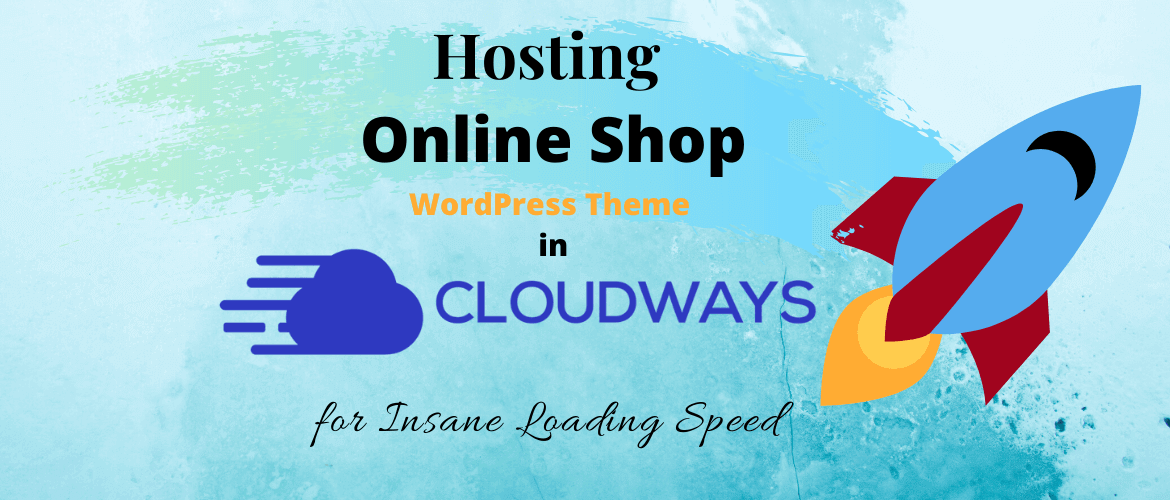Cloudways WooCommerce Hosting Review
Coupled With the Right WooCommerce Hosting Provider, the Online Shop Theme Can Load in Just 445ms or Less
As part of our customer satisfaction and recommendations for WordPress web hosting providers, we gave Cloudways, a managed WooCommerce hosting provider, a try.
They work a bit differently compared to traditional WordPress web hostings such as Shared, Dedicated, and VPS hosting. We decided to test our Online Shop theme on Cloudways and see how well it can perform when hosted on a cloud infrastructure.
Without further ado, let’s explore Cloudways and then test the Online Shop Theme on it with dummy data.
Table of Contents
What is Cloudways?
Cloudways is a cloud hosting platform that allows you to host your WordPress-based websites on the best-in-class cloud infrastructure providers. It wouldn’t be wrong to say that they are a bridge between YOU and those top cloud providers.
They will manage the cloud server for you so that you can enjoy the benefits of cloud hosting while focusing on growing your business.
As you know, store owners like you can not bear downtimes and compromises on security. This is why Cloudways has partnered with Google, Amazon, DigitalOcean, Vultr, and Linode for better performance, reliability, uptime, and security.
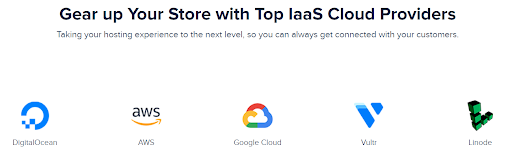
Specialized in WooCommerce Hosting
Their optimized solution for WooCommerce is made up of NGINX as a reverse proxy server, Apache as a web server, Varnish, Memcached, and Redis for advance caching, and a lot more.
Besides this, here are a few highlighted features that would be highly useful for any WooCommerce store owner:
- Multiple Cloud Providers
- Dedicated Server Resources
- 60+ Data-Centers
- Unlimited stores on a Single Server
- Pay-As-You-Go Pricing Model
- Clone Server and/or Store
- Create a Staging Environment for Testing
- 1-Click FREE SSL Certificate
- Custom Varnish Rules
Get Cloudways WooCommerce Hosting Now
Because of these features and many others, they claim that 80,000+ WooCommerce store owners trust them with their online stores.
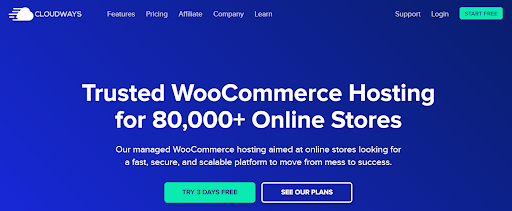
Getting Started with Cloudways WooCommerce Hosting
Unlike other renowned WooCommerce hosting providers, Cloudways offers a 3-days Free trial (without credit card) so that you can test the service before becoming a customer.
First, you need to have an account on Cloudways. Head over to their signup page, fill the required fields, and verify your email address.
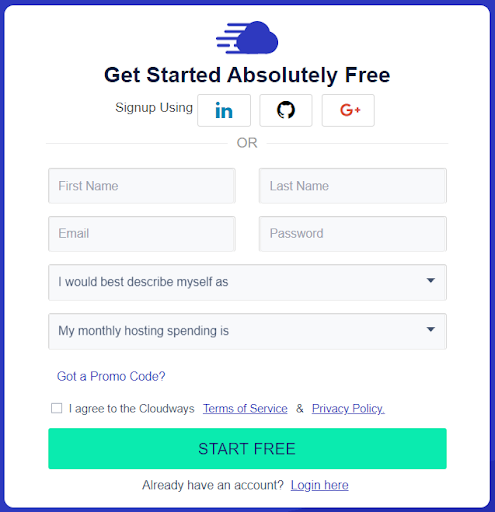
Server Launch Process
Once done, you will see a screen to launch your first server. Note that you have to launch a server with “WordPress with WooCommerce” as an application on it. You will pay only for the server regardless of the number of stores/websites you host on a single server.
Here is the server launch screen.
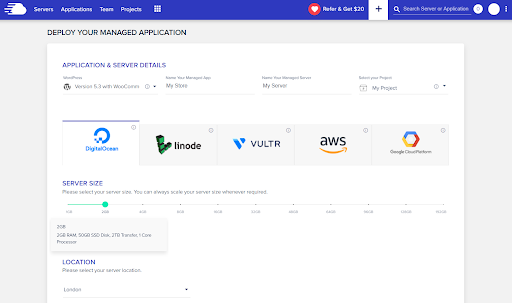
As you can see, we selected WordPress with WooCommerce in the very first drop-down followed by naming the application and server.
Then, we selected DigitalOcean as our cloud hosting provider, server size, and the data-center location. Don’t forget to choose the data-center that is nearest to your targeted audience. This helps in reducing the latency resulting in faster page load time.
When it comes to choosing the cloud providers, users sometimes get confused about which one to choose. Here are the three parameters to consider while choosing a cloud provider.
- Offers local-datacenter
Select the cloud provider one-by-one and check which provider offers data-centers nearest to your targeted audience.
- Uptime
If two or more providers offer the same data-center, look for the one that has the maximum uptime. Cloudharmony is an excellent uptime monitoring tool that records uptime for up to 30 days.
- Budget
Lastly, look at your budget. Each provider has different pricing plans, so just pick the one that fits your budget.
Once done, click on the LAUNCH NOW button at the bottom right.
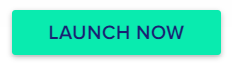
Your server with WordPress for WooCommerce installed will be ready in just a few minutes.
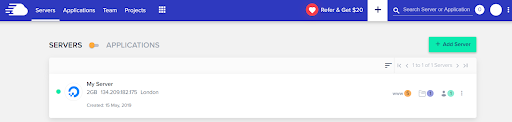
Server Management
Here is your ready-made server. Click on the server to access it and explore what you can tweak at the server-level.
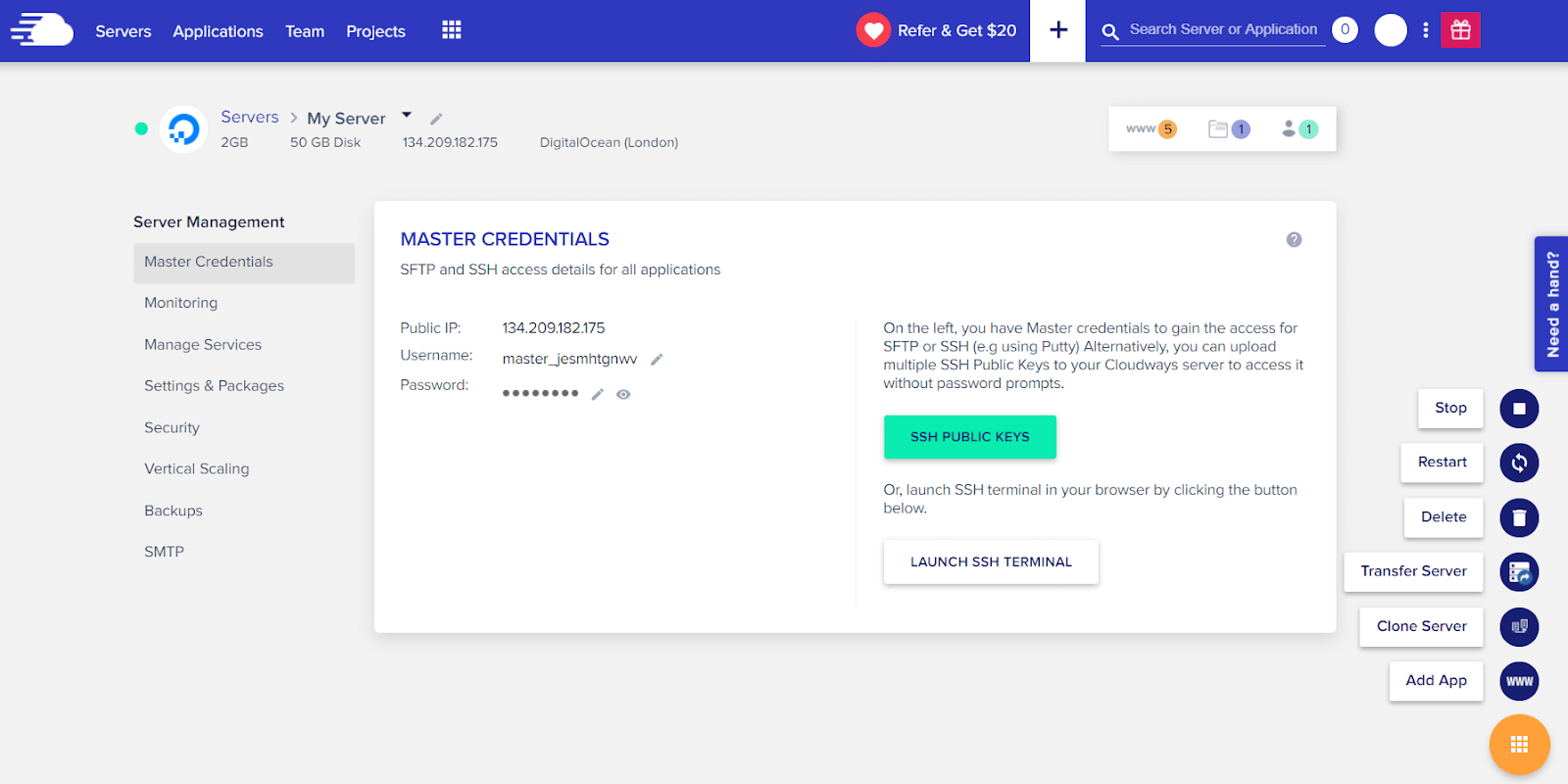
I will not get into the details because they have a detailed guide explaining each tab.
Application Management
Navigate to the Applications tab from the top-left, and you will see a list of applications. Get into one to see the application management screen.
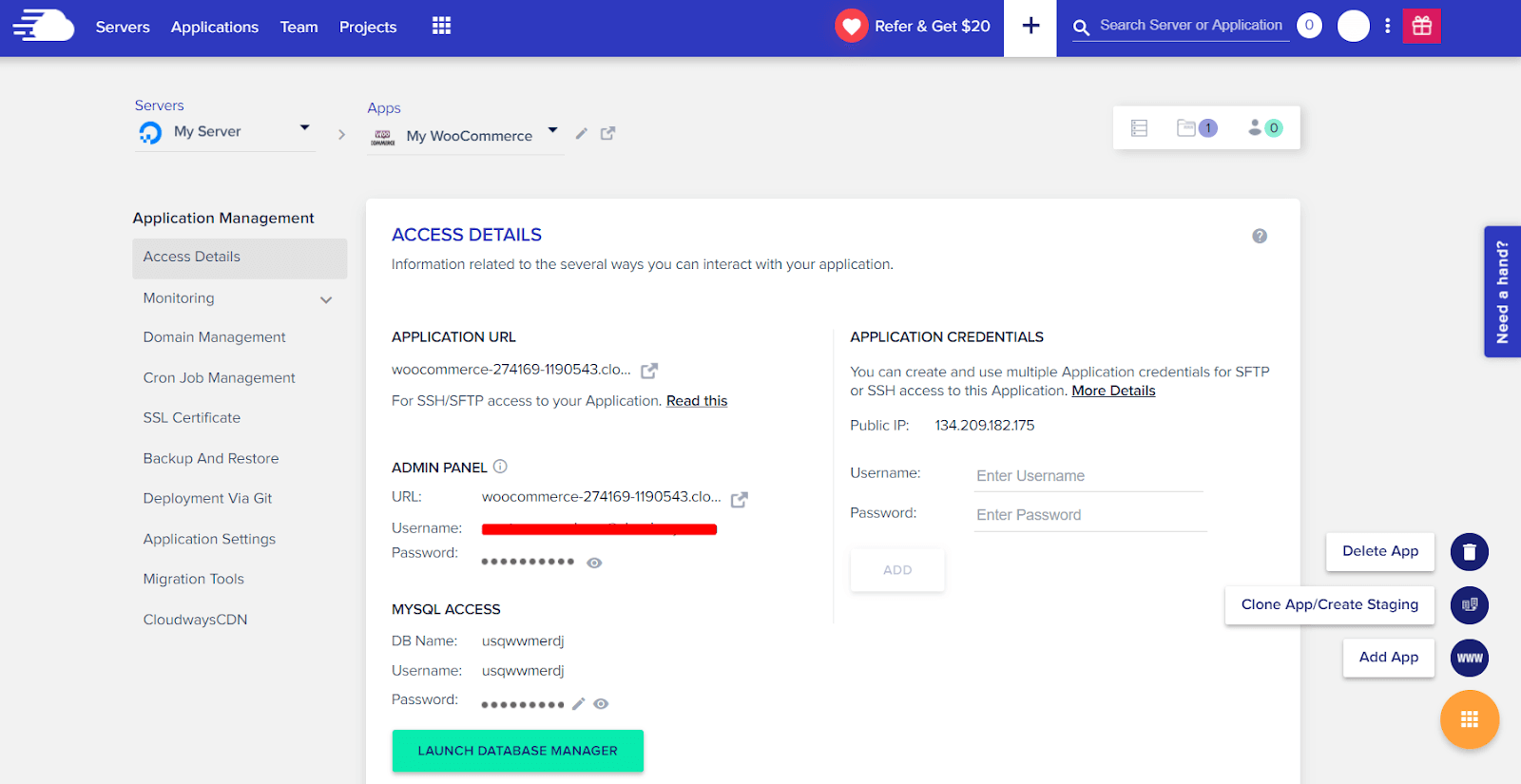
Access Details consist of the default credentials for your WooCommerce store such as a temporary URL, Username, and Password.
Login to your WooCommerce store using the above credentials and you will see that WooCommerce is already installed with Cloudways’ built WordPress cache plugin, “Breeze”.
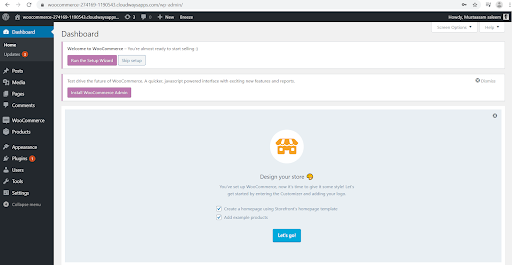
Test Online Shop Theme on Cloudways
Let’s come to the other part of this guide now; testing Online Shop Theme on Cloudways. Go to Appearance -> Themes -> Add New and Search for Online Shop, Install and Activate the theme.
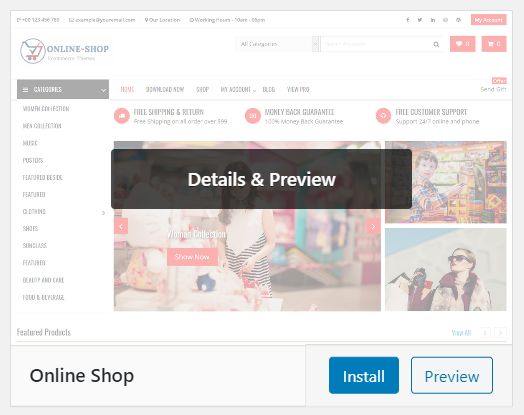
Once activated, you will see a notification asking you to install some essential plugins to run the Online Shop theme in a better way.

We imported Demo 1 to test how well a store can perform with the dummy data and used Pingdom tools to test the performance of our store. And, here you go!
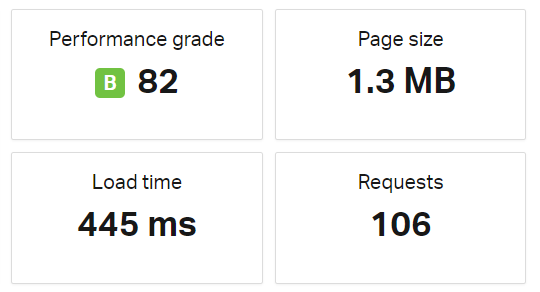
Impressive, isn’t it?
Let’s conclude what we have done.
- Upgraded our server to PHP 7.4
- Enabled Minification and Grouping in Breeze
- DigitalOcean 2GB RAM Server
- Server and Testing Location was London
The above was just our testing environment. There are some other performance techniques such as optimizing images, minimizing redirects and the number of requests, and Lazy loading, etc. Just imagine the improved performance if we apply these as well.
And all this comes thanks to Cloudways’ highly-optimized Server stack.
When you use a lot of plugins that rely on cookies and some dynamic URLs, you may encounter some unexpected things like the cart not working or something else. That’s because of Varnish, a caching tool that boosts your stores’ performance by caching everything.
To make it work again, you need to exclude URLs and/or cookies. Get into your Application -> Application Settings -> Varnish Settings and click on Add New Rule.
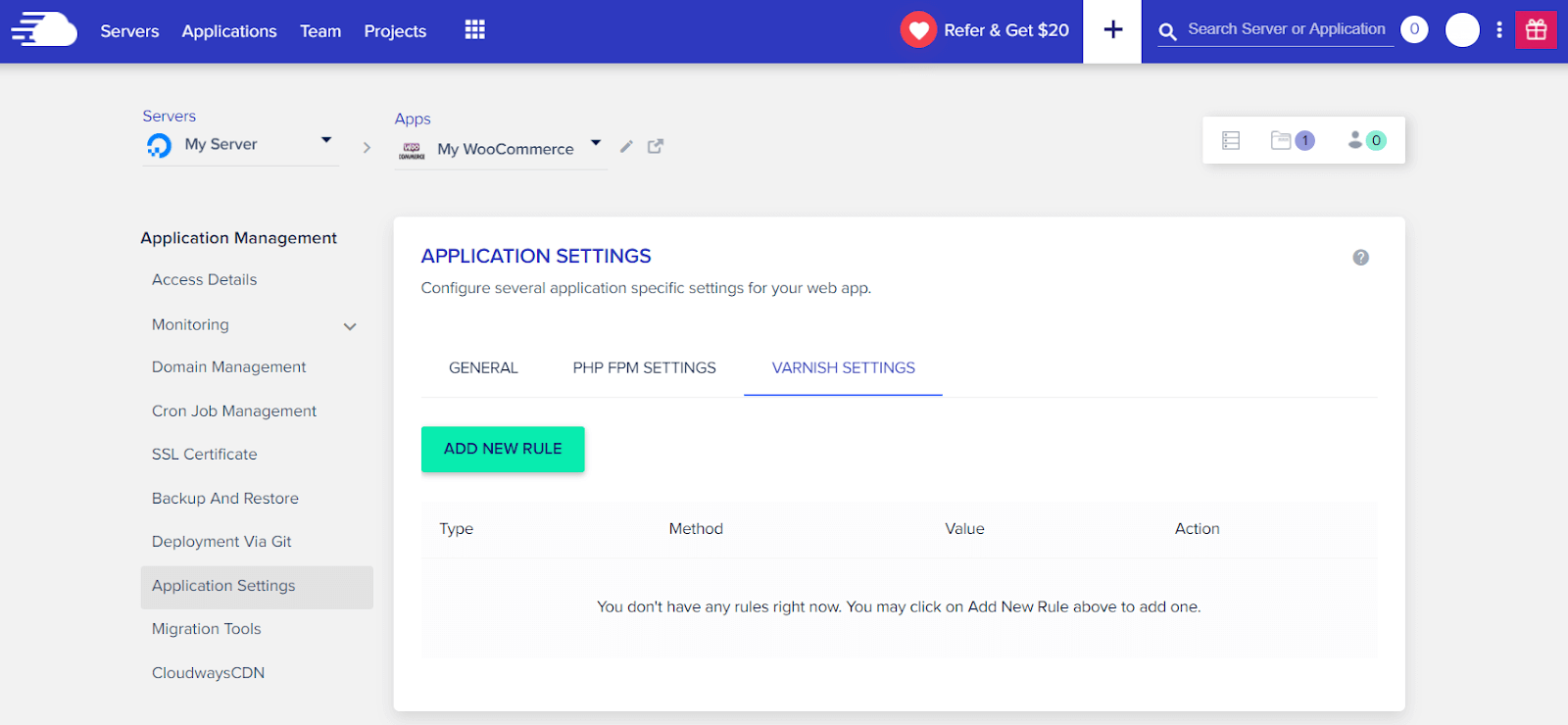
Here are the two guides that help you to add rules:
I will not get into the details again because they have a detailed guide explaining each Application Management tab.
Final Words
Choosing a WooCommerce hosting isn’t that easy. Mostly because you need to consider them as your business partner and it’s that easy of a decision to make. If your hosting isn’t reliable and goes down frequently, that will definitely harm your business. Choose your business partner wisely and do not forget to follow the guidelines mentioned above.
Get Cloudways WooCommerce Hosting Now
How many of you already knew about Cloudways? Drop a comment and share your experiences.